Calculator - Dark mode of Calculator
Calculator - Dark mode of Calculator
In this tutorial, we are going add the Dark UI Mode to our calculator web app.
Demo
See the Pen Calculator in HTML/CSS/JS Part 3 by Cool BRG (@coolbrg) on CodePen.
What is Dark Mode
Dark mode is the UI interface level change which uses dark color like black or gray as primary color to give user the darker UI experience.
Initially, developers preferred using dark mode in their code editor for their development productivity as it gives less strain to their eyes, but now it’s being used all over the place i.e from mobile, desktops, and web. Supporting Dark Mode feature has now become must-have feature.
Following advantages has been noticed while using Dark Mode by users:
- Reduces eye strain
- Saves battery life
Add the Dark Mode
There are many ways one can add dark mode to web page. Following are few of the popular ones.
prefer-color-scheme CSS media feature
prefers-color-scheme media feature can be used to detect user’s system color scheme preferences (user might have set the mobile or computer’s color scheme) and then based on system’s preference the UI mode can be activated. It can have three possible values: no preference, light and dark. This feature is supported by major browsers.
Add the following code to style.css:
@media (prefers-color-scheme: light) {
body {
background-color: white;
color: black;
}
}
@media (prefers-color-scheme: dark) {
body {
background-color: black;
color: white;
}
}
-
When the system is in light mode
![]()
-
When the system is in dark mode
![]()
Toggling theme
The preferred way to enable or disable dark mode is through toggling theme. This can be done through mainly two ways:
- Using
bodyclass - Using separate stylesheets
For this tutorial I will be using body class approach.
The idea here is to toggle between two CSS classes on click of button.
Add a button to the web page index.html to enable or disable dark mode.
<h1>Simple Calculator</h1>
<div class="text-center mb-4">
<button class="toggle-mode">Dark Mode</button>
</div>
Update the style.css file with following CSS:
table tr:first-child {
...
}
.text-center {
text-align: center;
}
.mb-4 {
margin-bottom: 1.5rem;
}
body.dark-theme {
color: #fff;
background: black;
}
body.dark-theme input[type="button"] {
box-shadow: 0 5px rgba(255,255,255,0.8);
}
The calculator now should looks like below:

Now, we need to add the JavaScript functionality for the Dark Mode button.
Add following code into the javascript.js file:
// Toggle Mode ---------------
// Select the button
const toggleBtn = document.querySelector('.toggle-mode');
// Listen for a click on the button
toggleBtn.addEventListener('click', function() {
// Then toggle (add/remove) the .dark-theme class to the body
document.body.classList.toggle('dark-theme');
if (this.innerHTML == "Dark Mode") {
this.innerHTML = "Light Mode";
} else {
this.innerHTML = "Dark Mode";
}
})
Now, if you click on the Dark Mode button then you should be getting the dark mode with black as background
and white as its text color.

Source Code
Find the source code of the tutorial here.


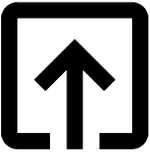
Help me to improve Dhanu Sir.